Time to Tame OneDrive
Although
OneDrive has been around since 2015, the most
frequently asked question posed to me is:
1. What is OneDrive?
2. Why is OneDrive harassing me?
3. Do I need it? And if
not, can I get rid of it?
OneDrive is Microsoft's cloud storage
file storage system.
It is part of Windows. Windows ships with
15gb of free cloud storage. With an installation of Office, the
free storage capacity increases to 1 terabyte. Your OneDrive files and
folders show in
File Explorer as just another folder. Each file and folder has
an icon that tells its synch status. For an excellent discussion
of what each file/folder icon means,
go here.
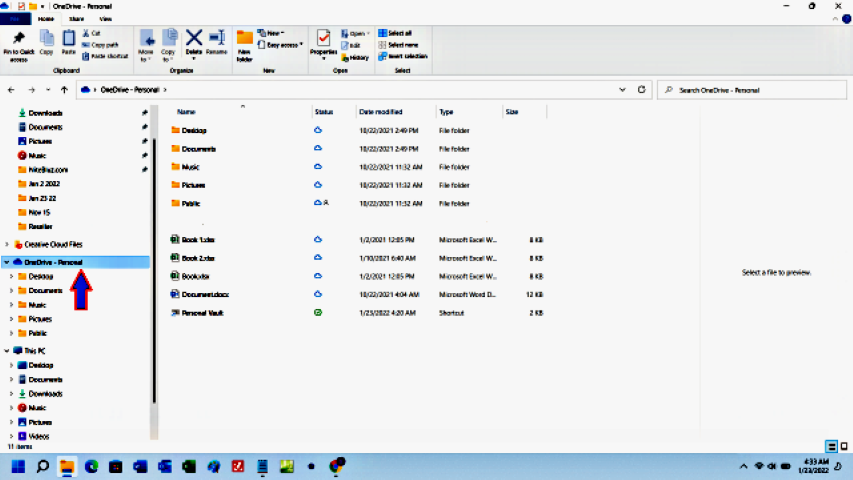
You do not need OneDrive; but you do need to backup. The advantage to using OneDrive is that OneDrive synchs your files with your computer automatically in real time. This is also the disadvantage to any synchronous cloud backup system like OneDrive. If your backup drive is active, and you get hit with ransomware, your cloud storage backup, and any other backup drive connected and active at the time of infection, has a very high likelihood of also being encrypted. That said, as a multipronged approach to backup employing multiple backups, the 1 terabyte of cloud storage capacity that ships free with Microsoft Office, makes OneDrive a fine choice in a redundant backup setting. This should never replace a regular backup regime to a USB drive. A USB drive can be used to backup and then be disconnected from the computer, and thus remaining free from ransomware encryption. Another fact that must be considered when using online backup is the time it might take completely restore the data set. If a user has 60 gbs of data or more on a cloud drive, it could take many hours to download the entire data set to completely restore an infected PC.
To get started, first check to see if OneDrive is running at computer
startup. In the lower right hand corner of the taskbar by the
clock — the Notification Area.
![]() If
OneDrive is running you will see a small could icon. You may have
to click the upward triangle to display the cloud icon. If you
do not see the the cloud icon, then OneDrive is not running. If
that is what you want, then you are done here. OneDrive has
already been disabled. To enable OneDrive, simply find the app in
your app list and click it. OneDrive will start. The cloud
icon will appear in thee Notification area. Click the cloud.
If
OneDrive is running you will see a small could icon. You may have
to click the upward triangle to display the cloud icon. If you
do not see the the cloud icon, then OneDrive is not running. If
that is what you want, then you are done here. OneDrive has
already been disabled. To enable OneDrive, simply find the app in
your app list and click it. OneDrive will start. The cloud
icon will appear in thee Notification area. Click the cloud.
When you click the cloud, the OneDrive control app will appear. To tame your OneDrive, click settings.
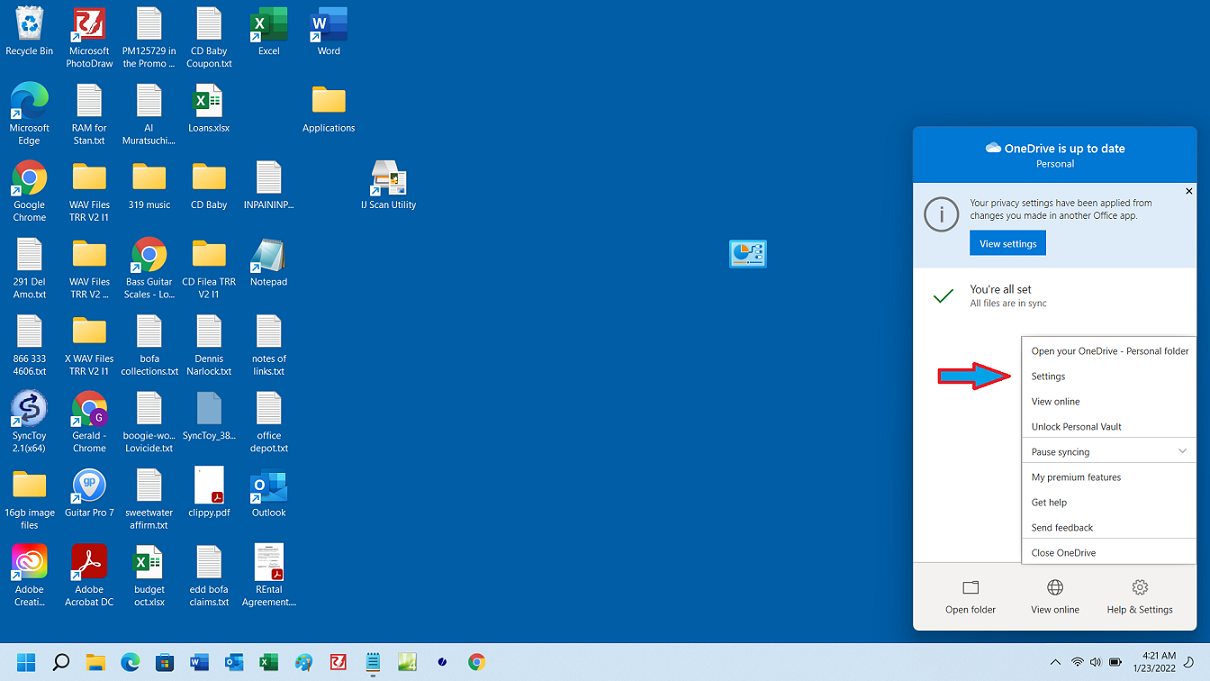
From Settings, you can stop and restart synching with the PC.
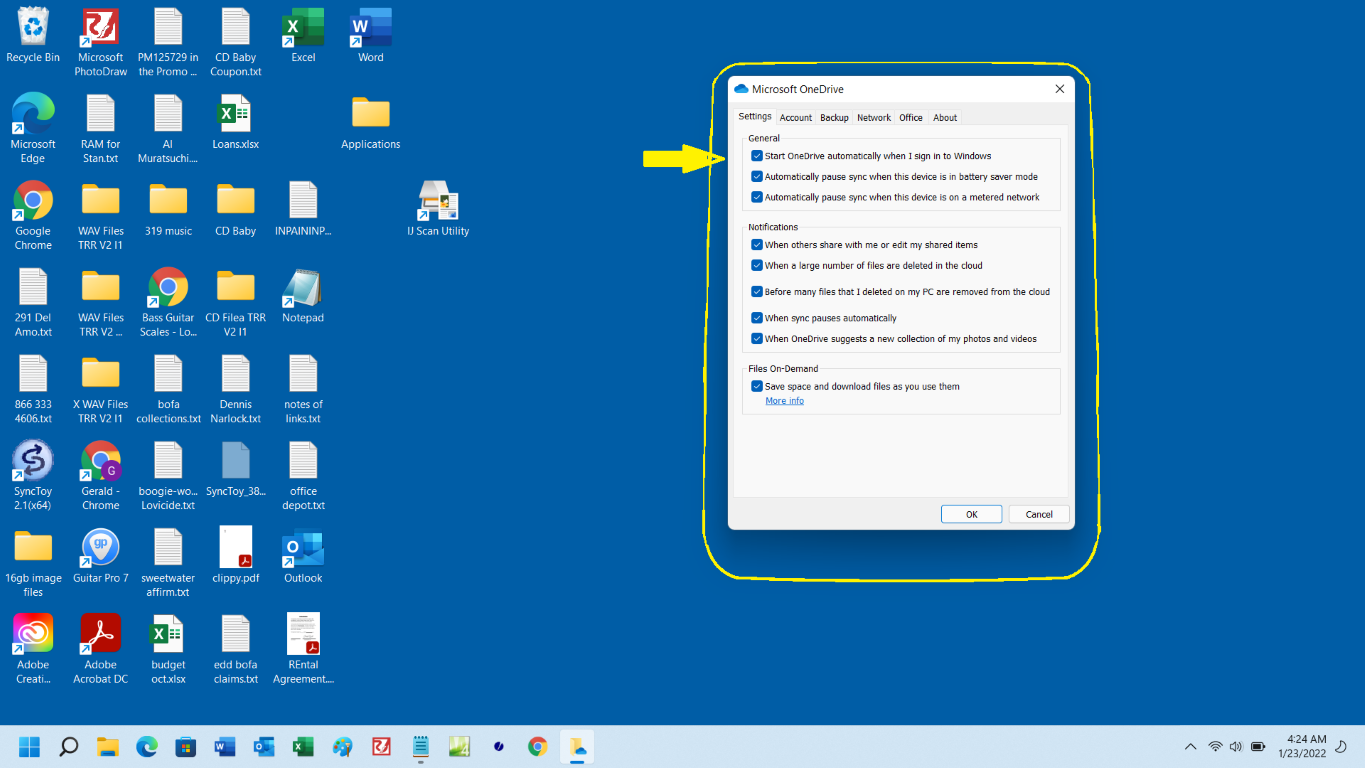
You can unlink OneDrive completely from the computer. It is advised that you download your OneDrive files before you unlink. Also here you can select what folders on your PC will be synched.
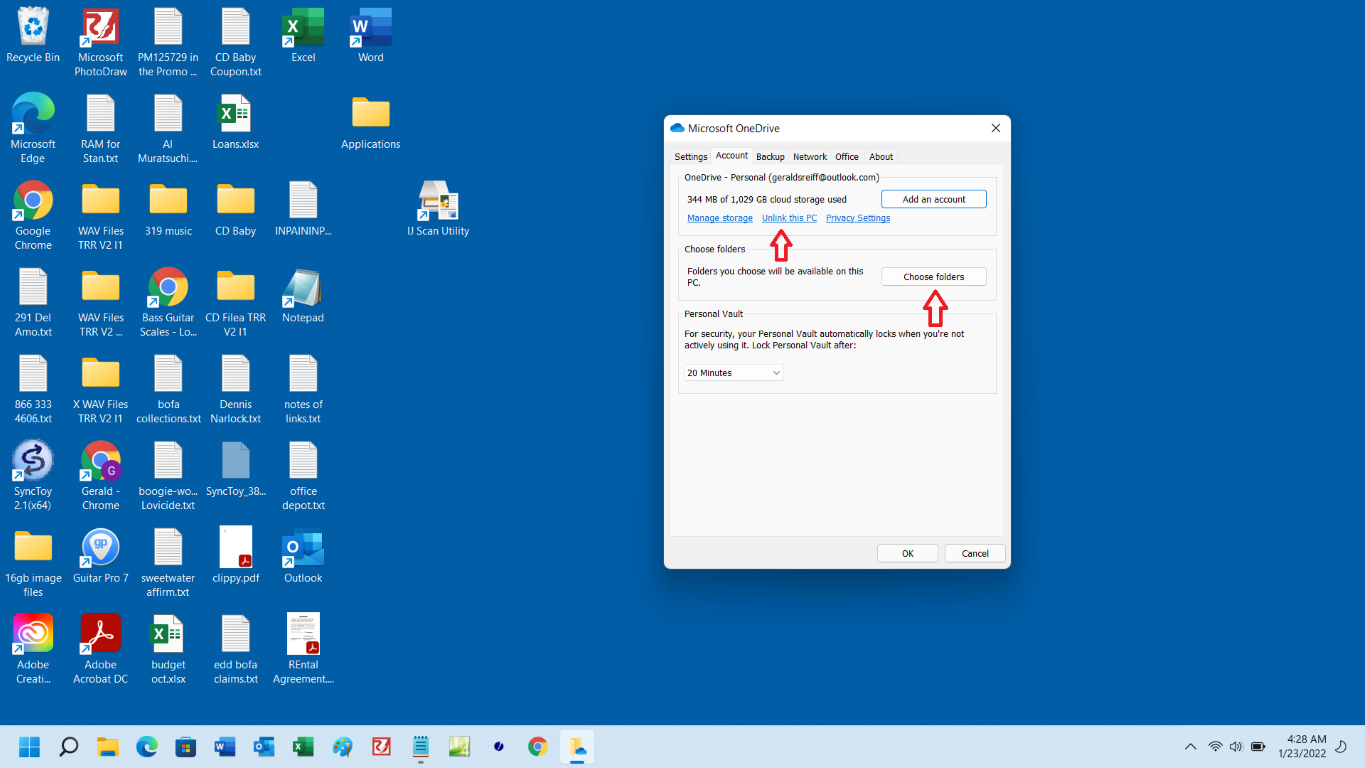
When you click Choose Folders, a window opens that looks like Windows Explorer. Click then check box you want to synch.
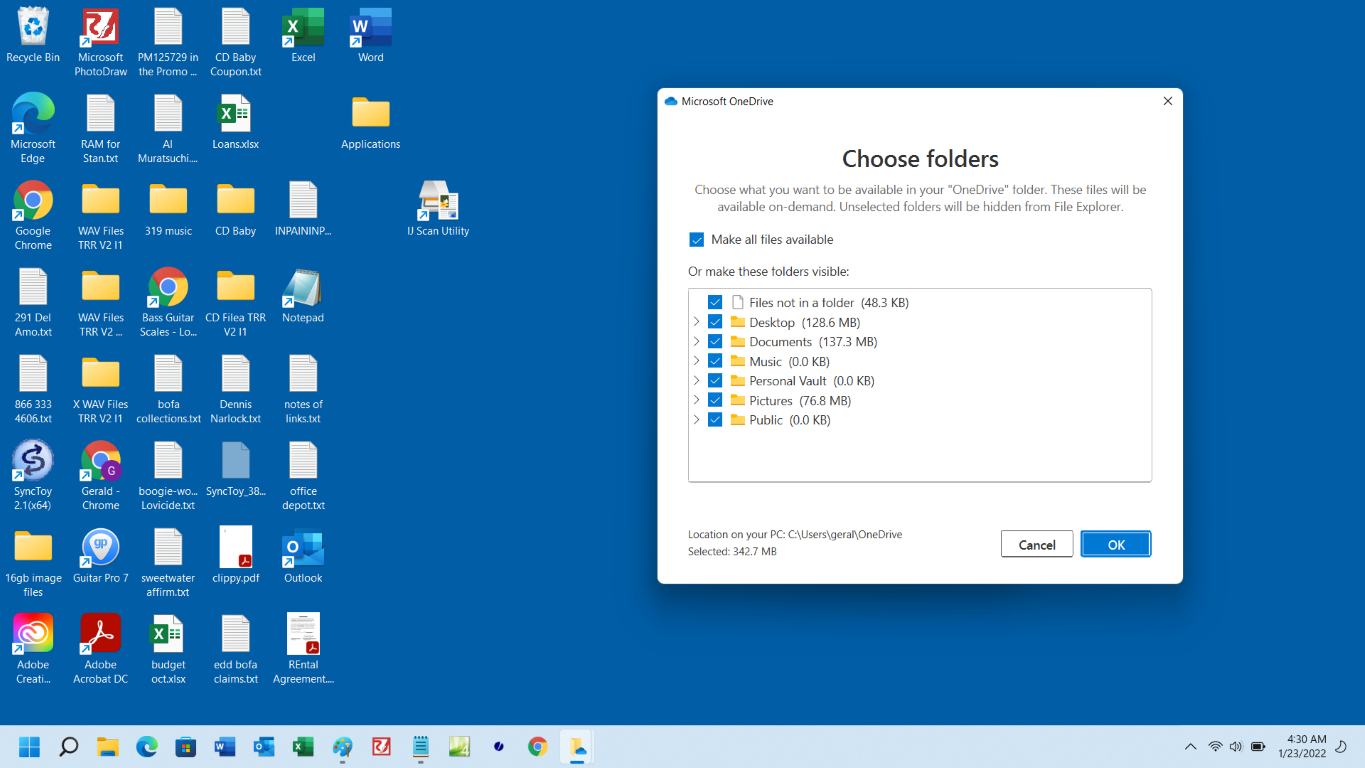
So now you know. And now I can turn the damn thing off.
Gerald Reiff