

Advertising in the Windows Operating System, Part 2:
The
Good, the Bad, and the Ugly
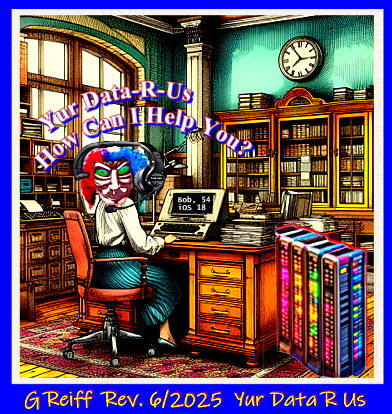
Windows Notifications are those maybe useful — but probably annoying — messages and ads that popup from the lower right portion of the Windows screen above the clock. Through much of the 2024 and 2025, one of the persistent threats Windows 11 users faced was the exploitation of Windows Notifications, often by multiple Fake AV Alerts. The Copilot AI gives us a succinct definition of what is a Fake AV Alert.
A Fake AV-Alert is a deceptive pop-up or message that falsely claims your computer is infected with viruses. These alerts are designed to scare users into downloading fake antivirus software or paying for unnecessary services. They often mimic real security warnings but use alarming language, bad grammar, or suspicious links to trick people into clicking.
The conventional wisdom of tech support, and implied by Microsoft's statement above, says these types of popups are, in fact, rogue webpages. And that is often true when the alerts popup when you are on a webpage. The last time I encountered this type of attack, the attacker had exploited Windows Notifications. I used Task Manager to close any web browser sessions. No web browser sessions were open, however. To prove to myself that this attack was local on the machine, and therefore was an indication that the PC was infected with malware, I disabled the network connection in Control Panel. And, yet, the Fake Alerts kept coming. What was also unique about this case was several different alerts were displayed mimicking every well known security software brand.
Whether friend or fiend, most users do not want to be harassed by annoying popups when using their computers. I always suggest turning the darn popup Notifications off. If you disable all of the ways Microsoft pushes annoying stuff and ads at its users, then any popups that say do this or do that might well be an indication of malware.
It may be surprising to learn how many ways Microsoft pushes advertising at its users. Nonetheless, below are easy instructions that will give users better control over how popups and notifications are displayed in Windows 11.
![]()
| To turn off
Notifications in Windows 11, open Settings by clicking
the gear icon
|
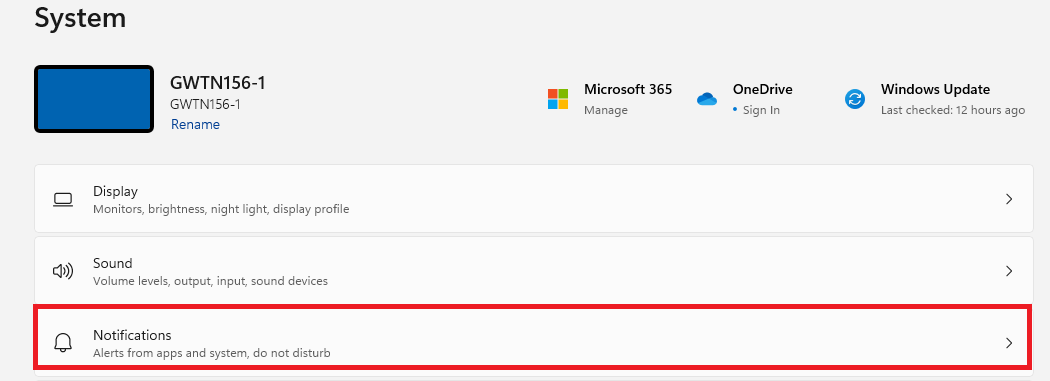 |
| From Settings → System → Notifications, move the slider to the left, which turns Notifications off. Next, turn on Do not disturb by moving that slider to the right. |
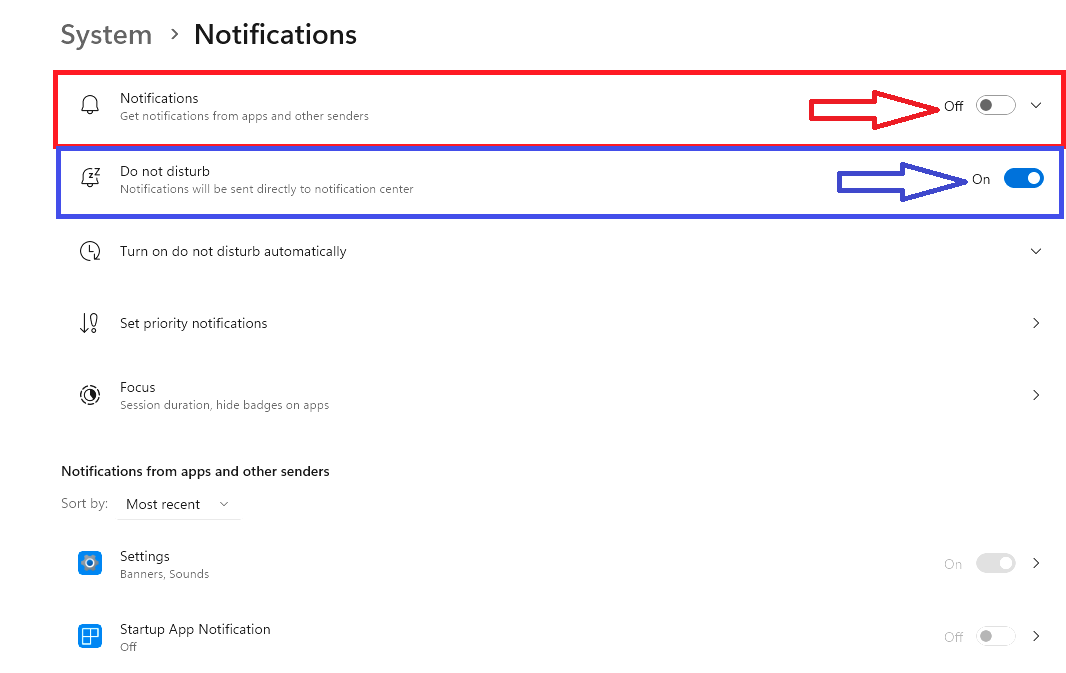 |
| While you are at the Notifications settings, scroll down to Additional settings. Click Additional settings. Uncheck the three boxes you see. This will shut off the very annoying Windows welcome experience, as well as two other ways Windows 11 annoys its users. The third box to uncheck here is Tips and suggestions. Tips and suggestions is Microsoft speak for ads. |
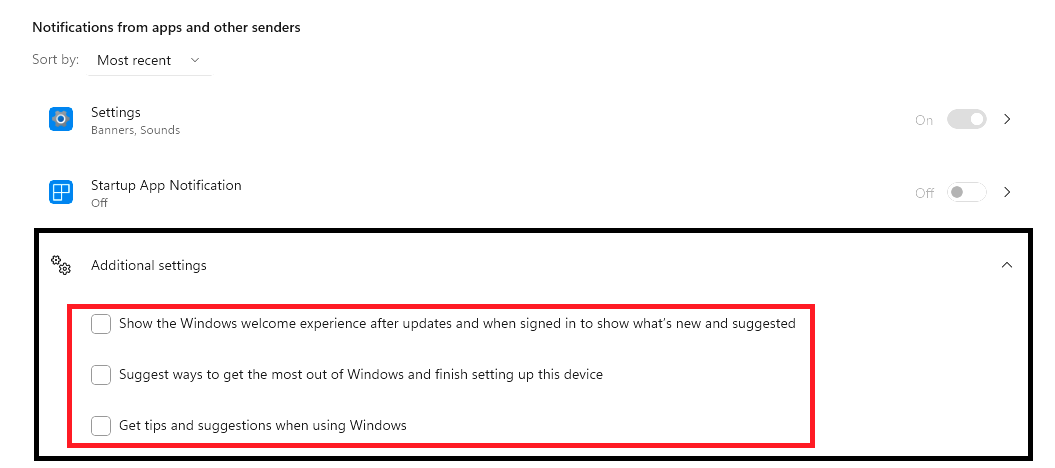 |
| One more place Microsoft is now placing ads is the Start Menu. From Settings, click Personalization from the menu on the left. Scroll down and click Start. |
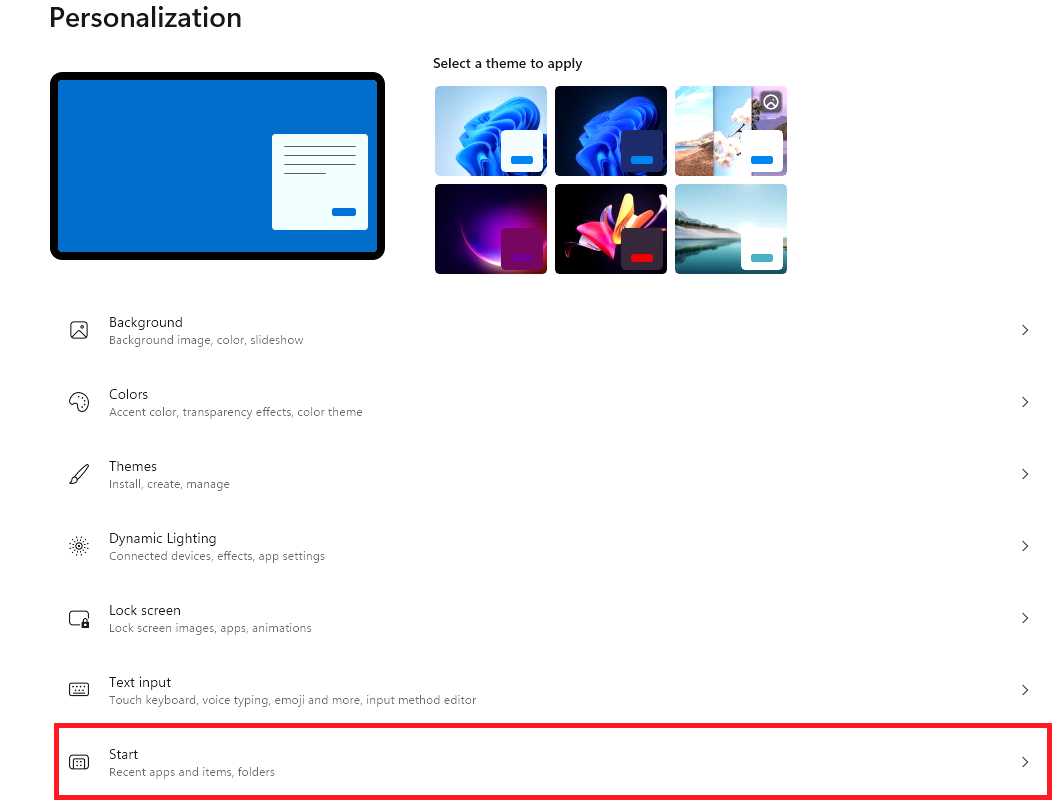 |
| From Personalization → Start, scroll down and turn off Show recommendations for tips, shortcuts, new apps, and more. This will turn off annoying ads for stuff from Microsoft or from the Microsoft store. I emphasize new apps here because those are often enticements to download from the Microsoft Store. If there is a new app that you may want to download from the Microsoft Store, it is best to go to the Microsoft Store yourself and search for want you want. |
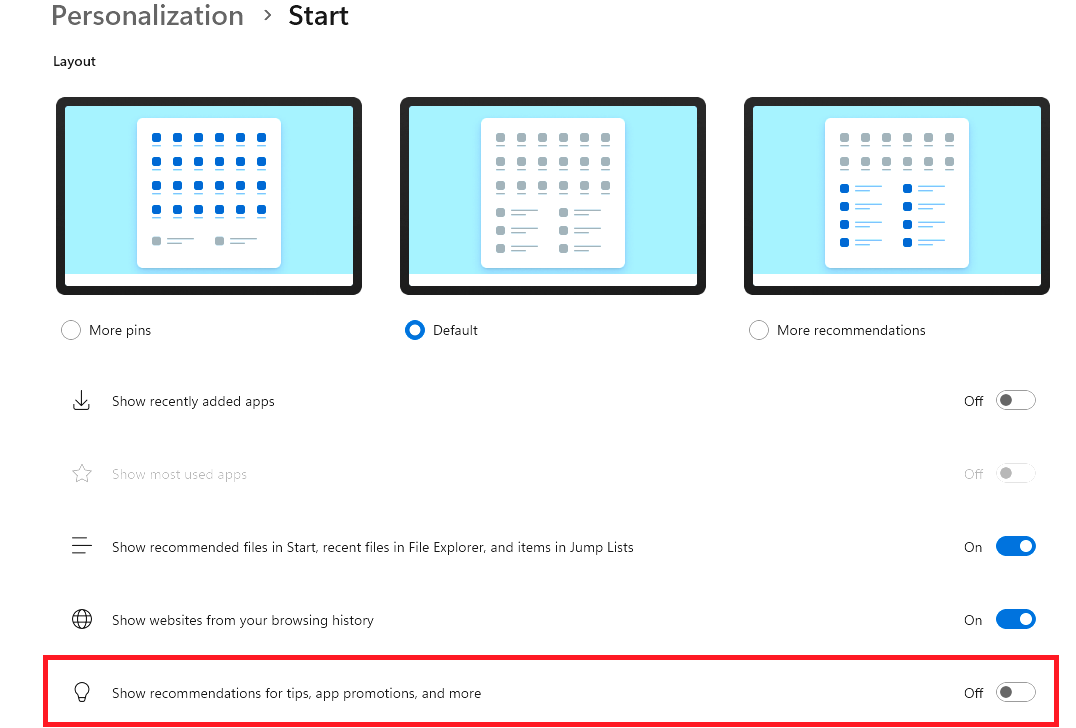 |
| There is one more Setting that allows Microsoft to force its advertising on its users. Windows Search might also now force advertising on you. To turn these ads off, go Settings. Select Privacy & security. Scroll way down and look for More settings. Then Show search highlights. Turn that slider to Off. As Copilot put it, "This will remove suggested content and trending searches from the Search screen." Suggested content means ads. |
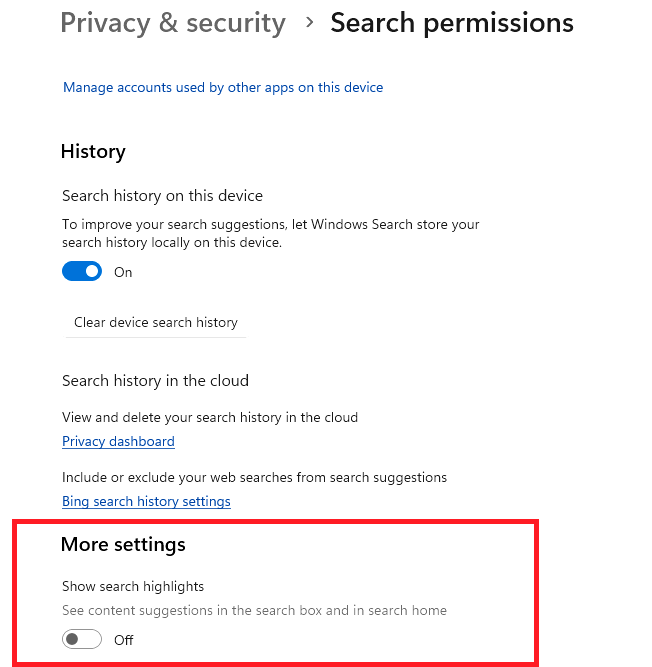 |
Next, users may wish to control how Microsoft collects information on how they use their computers; what websites are visited; or even what type of products have been purchased while online. This is can be accomplished by turning off a users Advertising ID. As Microsoft explains this:
Windows generates a unique advertising ID for each user on a device, which app developers and advertising networks can then use for their own purposes, including providing more relevant advertising in apps. When the advertising ID is enabled, apps can access and use it in much the same way that websites can access and use a unique identifier stored in a cookie.
Turning off all the features that push offers at you may not reduce the number of ads that you may see, as all the steps in the previous section will do. The ads that a user does see might seem less intrusive. As for myself, I find it very unnerving when the computer seems aware of something I have looked at or shopped for, and then tells me wouldn't I also like one of these widgets, too?
| To turn off Recommendations & offers, go to Settings. Click Privacy & security from the menu on the left. Then click Recommendations and offers. My suggestion is to turn off all the features listed on the Recommendations and offers screen. |
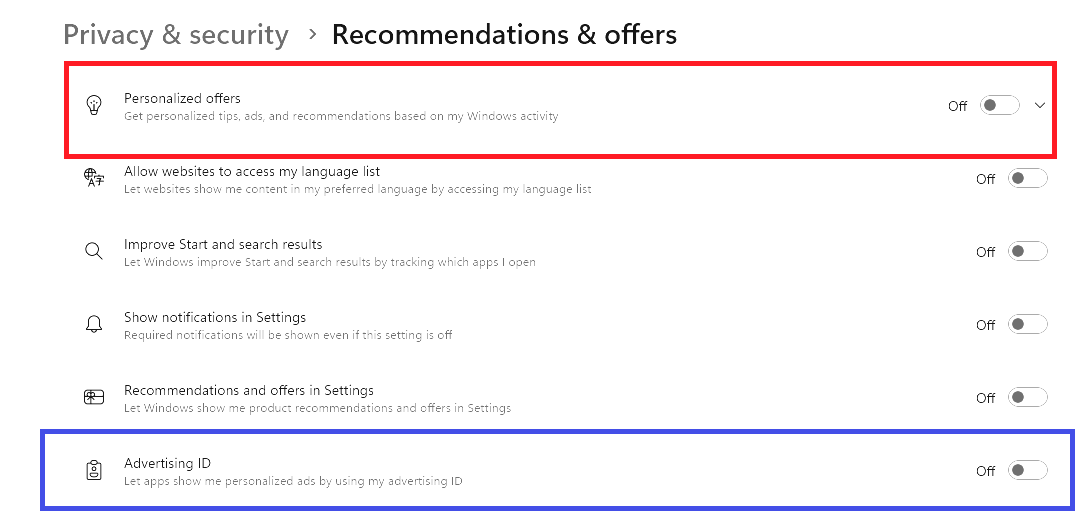 |
One more dataset Microsoft collects on users is Diagnostic data. It has been said that this feature can also be a security risk. Microsoft, however, says something different about Diagnostic data. "Microsoft uses diagnostic data to keep our products secure and up to date, troubleshoot problems, and make product improvements..." This information that Microsoft collects helps Microsoft better understand the circumstances surrounding system crashes and other technical issues. One aspect of this dataset Microsoft collects is intended to help recognize errors in what you type. The Improve inking and typing feature sends information to Microsoft about what you type.
| To turn on or off Diagnostic data, go to Settings. Click Privacy & security from the menu on the left. Then click Diagnostics & feedback. My only suggestion here is to turn off Improve Inking and Typing. As you can see from the screen shot below, sending diagnostic data is NOT optional and cannot be turned off. The reason for this, according to Microsoft, is: "Microsoft collects Windows diagnostic data to solve problems and to keep Windows up to date, secure, and operating properly." You might want to turn off Send optional diagnostic data, though. In my own case, however, it was not possible turn off Send optional diagnostic data. This is because I am enrolled in the Windows Insider Program. And the extra data is a requirement for the Windows Insider Program. |
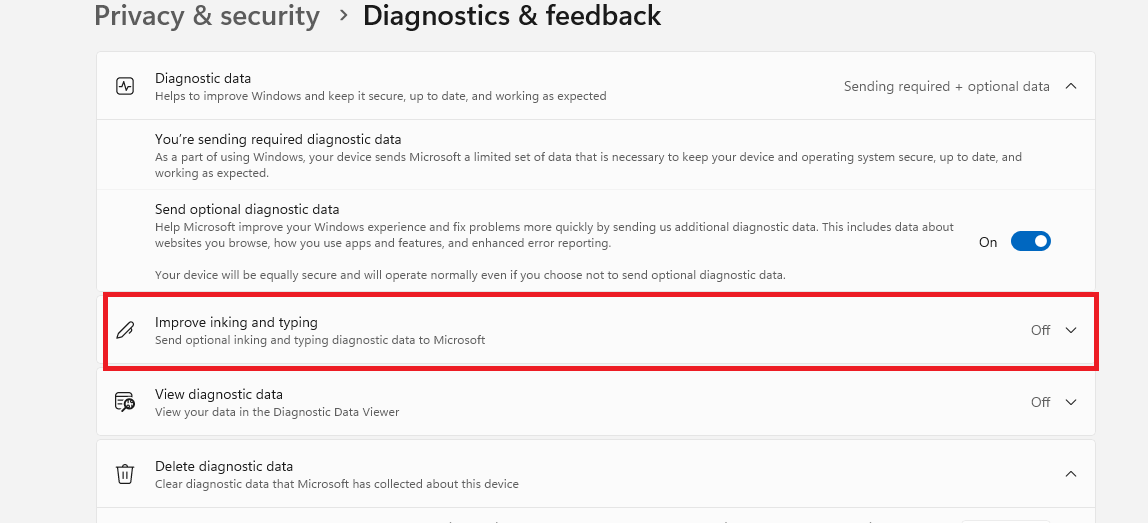 |
What one can conclude from this through examination of the many ways that Microsoft uses — and maybe abuses — the data Microsoft collects on its customers is that such data collection is extensive. Furthermore, there are also a myriad of ways that the output of that data collection can be turned back on its customers in the guise of innocuous, but intrusive, advertising. Fortunately, for the security minded Windows users, Microsoft makes it relatively easy to turn off these annoying features. This assumes that those security minded users know where to look for those many different settings and also how to adjust those settings. And that is the intent of this web posting.
Unfortunately, though, those intent upon the exploitation of both the data collection and popup ads. and thus Microsoft customers, are not so easily turned off.
Sign, sign, everywhere a sign
Blockin' out the
scenery
Breakin' my mind
Do this, don't do that
Can't you read the
sign?
—
Signs, Five Man Electrical Band,
Les Emmerson, Songwriter
Gerald Reiff