

Taming the AI Beast, Part 2:
Getting the Google Gmail Smart
Genie Back in the Bottle
Although, I have a Gmail account, that account exists mostly as a spam magnet. None of the features that the Smart Compose adds to Gmail interest me. Nor do those features interest my clients, who are the main target audience of this blog. My experience is that, for most users, much of this new automation is more annoying than anything else.
Rarely do I compose a full length message in Gmail. Nevertheless, the last time I did start a new message in Gmail, a small popup appeared asking me if would like help writing that message. I assumed at the time that was the Google's AI intruding on my writing. I clicked the popup box off.
Google's Smart features are not the more advanced Artificial Intelligence product offered by Google called Gemini; and therefore Gemini is not the subject of this tutorial. This tutorial is directed to Gmail users who may not want all the automation that Smart Compose in Gmail offers. By continuing along, readers will learn what are the features of Smart Compose and how to enable or disable those features.
Smart Compose is integrated directly into Gmail, so no additional steps are needed to setup. Smart Compose is turned on by default. If that is a feature you would like, then this tutorial will teach you how to verify that Smart Compose is turned on and how to turn Smart Compose off if you change your mind.
Smart Compose is primarily designed to help users write emails more efficiently by suggesting phrases and sentences as you type. By offering real-time suggestions based on the context of your email, Smart Compose intends to help reduce repetitive typing and minimize spelling and grammatical errors. When the feature is disabled those functions will no longer work.
When Conversational View is turned on emails are grouped together. All messages with the same subject line are grouped together as a conversation thread. Within the same conversation, emails are sorted in chronological order with the most recent email shown at the top, followed by older messages in descending order. With collapsed view, you can expand or collapse the conversation to see more or fewer details. The intention is to reduce clutter by consolidating email threads into a single entry.
If all this sounds good to you, then this tutorial will help you better control the Smart features. On the other hand, if you would prefer to write your emails in Gmail without machine automation getting in your way, and you would rather sort and manage your emails yourself, then this tutorial will help you maintain that personal control over your Gmail account.
| Start Gmail. Click the Gear Icon in the upper right corner. Then click See all Settings. |
 |
| When the See all settings menu opens, a number of settings are displayed. Scroll down until you see the settings that begin with Smart Compose. There are several different settings associated with Smart Compose. Each serves a separate function. |
 |
| I have highlighted "Smart features and personalization" because that settings acts as the overall control for the rest of the Smart settings. When you check off the control a popup will appear to warn you (or relieve you) about what happens when the control is unchecked and turned off. This popup offers a good summary of all the Smart features. To ensure that you really do want these features disabled, click the blue button on the popup that says Turn off features. To leave the features turned on, click Cancel. Then you can enable or disable the Smart features you do or do not want enabled. |
 |
| When finished, simply close the Settings window. |
Most busy professional people that I know use their own domain name like myname.com and access that email using Outlook. Of course, beginning at $6.00 a month a professional can create a Google Workspace account and use a private domain name. And, if the idea of allowing a machine to manage most aspects of your email, then Google's Smart features might be helpful. However, for me personally, all this evolving automation makes me more than a little nervous.
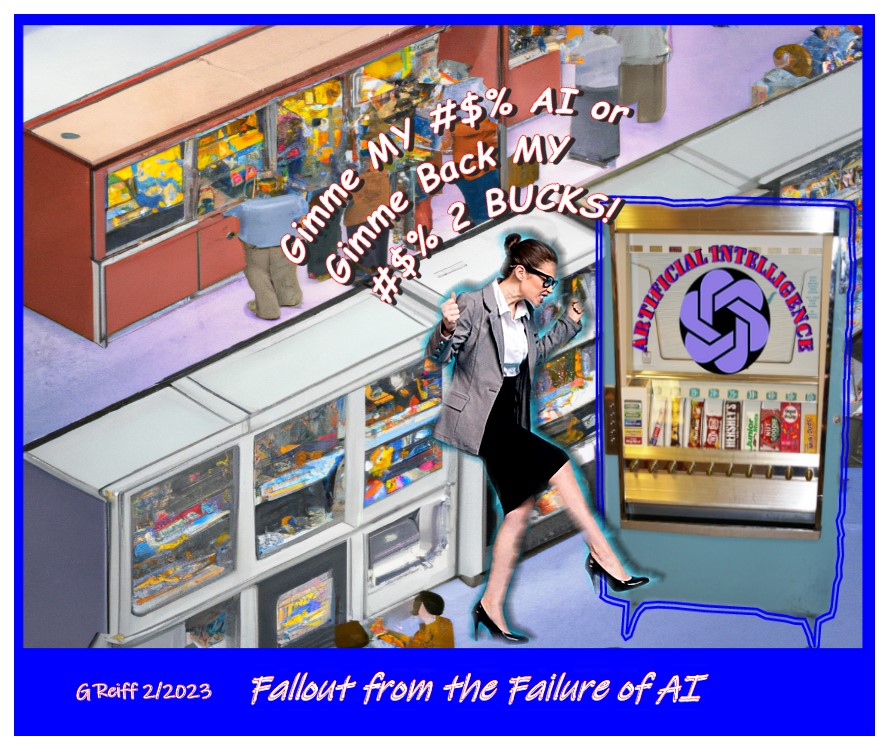
Gerald Reiff
| Back to Top | ← previous post | next post → |
| If you find this article of value, please help keep the blog going by making a contribution at GoFundMe or Paypal | ||