

Taming the AI Beast, Part 1:
How to Manage Connected
Experiences In Office 365
I have yet to meet a single computer user who really wants Artificial Intelligence to take over their daily tasks and tell them how to do those tasks better. Microsoft, however, seems to disagree. MS has now integrated its AI into the various applications within Office. This Miracle or Curse of AI technology is called "Connected experiences."
According to the Microsoft Document titled, "Connected experiences in Microsoft 365," Connected Experiences applies to the applications listed below.
Microsoft Loop, Excel for Microsoft 365, Word for Microsoft 365, Outlook for Microsoft 365, PowerPoint for Microsoft 365, Access for Microsoft 365, OneNote for Microsoft 365, Publisher for Microsoft 365, Excel for Microsoft 365 for Mac, Word for Microsoft 365 for Mac, Outlook for Microsoft 365 for Mac, PowerPoint for Microsoft 365 for Mac, OneNote for Microsoft 365 for Mac, OneNote for iOS
You may experience these Connected experiences in some annoying ways. Most common is while deep in the zone, while working on your project, a popup may suddenly appear offering some "helpful advice" on how to improve your work. Whether or not this advice will actually be a help or a hindrance in completing the project is debatable. What follows are instructions on how turn on or off these AI enabled Connected experiences in Office applications.
Recently, there was considerable discussion within the IT press that Microsoft was using the data from its customers' Word documents and Excel spreadsheets to train its AI technology. This concern is understandable given the fact that, beginning November 15, 2024, X (formerly Twitter) is indeed training its AI on users' posts. Among other reasons, this fact as contributed to the great exodus (pardon the pun) from X that is occurring — yours truly included.
Microsoft categorically denies that MS is training its AI via its Connected experiences features. On its X feed, November 25, 2024, Microsoft posted its denial about Connected experiences being used to train its large language models, LLMs — or Artificial Intelligence. The post stated, "In the M365 apps, we do not use customer data to train LLMs. This setting only enables features requiring internet access like co-authoring a document."
Office users can opt out, partly or entirely, from the Connected experiences technology. All of the literature that I have read states that the technology is turned on by default. Although I cannot say for sure that is the case, below you will find the steps to disable Connected experiences in your Office apps. The steps are similar for each application, except for a slight variation for Outlook.
| In Word, Excel, Outlook, or PowerPoint. The examples below are taken from Word. |
| In any office application, when the app opens a menu on the left is displayed. Scroll down the left pane menu, and click Account. In Outlook, the button on the left pane is labeled, Office Account. That is the only difference in Outlook. Under the Account heading, click Account Privacy. Then click the Manage Settings button. |
 |
| When the Privacy Settings dialog box opens, what you will first see is the settings for you to choose if or how much diagnostic data concerning your Office applications will be sent to Microsoft. As you can see from below, some diagnostic data is required and cannot be disabled. I really don't have an opinion about the Optional diagnostic data, however. My choice is to not send to Microsoft anymore data than is required. SCROLL DOWN using to the scroll bar to get to the Connected experiences settings. |
 |
| There are three dialog boxes that will
allow you to toggle on or off different aspects of Connected
experiences in the various Office applications.
Simply check the highlighted box to turn a feature on or off.
The first dialog box is labeled "Experiences that
analyze your content." Here the AI will evaluate
what task you are performing and offer suggestions that the AI
considers will improve the results of whatever that task may be.
These include the following: 1. PowerPoint Designer: Offers design suggestions to make your presentations more visually appealing. 2. Translator: Translates text within your documents into different languages. 3. Editor: Checks grammar, spelling, and style in your documents and emails. 4. Analyze Data in Excel: Provides data insights and visualizations based on your spreadsheet data. 5. Live Captions & Subtitles: Adds real-time captions or subtitles to your PowerPoint presentations. 6. Dictate: Allows you to dictate text instead of typing. 7. Learning Tools: Offers tools like Read Aloud and Immersive Reader to help with reading and comprehension. In our Word example, turning off the "Experiences that analyze your content" feature did not, however, disable the Editor. The Editor function is local on the machine and does not require Internet connectivity to work. I single the Editor out because I actually do use the Editor quite frequently. On May 23, 2023, I wrote a Dispatch that focused on the Editor. If you use the F7 keyboard shortcut to check spelling, the Editor will start instead of simple spell check. |
 |
|
The second dialog box is labeled, "Experiences that
download online content." Some examples of the
type of content that could be downloaded into your document,
spreadsheet, or presentation are: • Templates and Themes: Pre-designed document layouts or spreadsheet formats to enhance your files. • Images and Icons: Visual elements that can be added to your documents and presentations. • Stock Photos and Videos: High-quality media files for use in creating visually appealing content. • Data from Online Sources: This could include updates to linked data, such as stock prices or weather forecasts, in Excel. Downloading of content from the Internet is always a risking adventure. This is especially true when that content is pushed to the user, as opposed to users searching known sources for that data. Any source of compromise, whether from a user's infected PC; an out of date router; or a compromised source from the Internet could foster a Man-In-the-Middle attack (MitM), for instance. A MitM attack could allow for an attacker to substitute legitimate web content with an attacker's pernicious payload. |
 |
|
The third dialog box acts as a master control for the first two
boxes. Use this box to toggle on or off all Connected
experiences. To enable Connected experiences check, you
must first check Turn on all Connected experiences. Then
toggle the two more specific boxes on of off. If you check
off all Connected experiences, then the other two check boxes
will be dimmed and disabled. I don't have an opinion about Microsoft spam. |
After each change of the settings, you will be prompted to restart the app.
In researching for this post, their was a common criticism made by journalists about the circuitous path that had to be taken to get to the dialog boxes discussed herein. Several authors complained that File → Options,→ Trust Center →Trust Center Settings → Privacy Options → Privacy Settings → uncheck the three options listed in the Connected Experiences section were way too many steps needed to toggle on or off simple settings.
I guess these paid expert members of
Digerati did not do what I did in researching and
writing this Dispatch.
I simply
asked the AI.
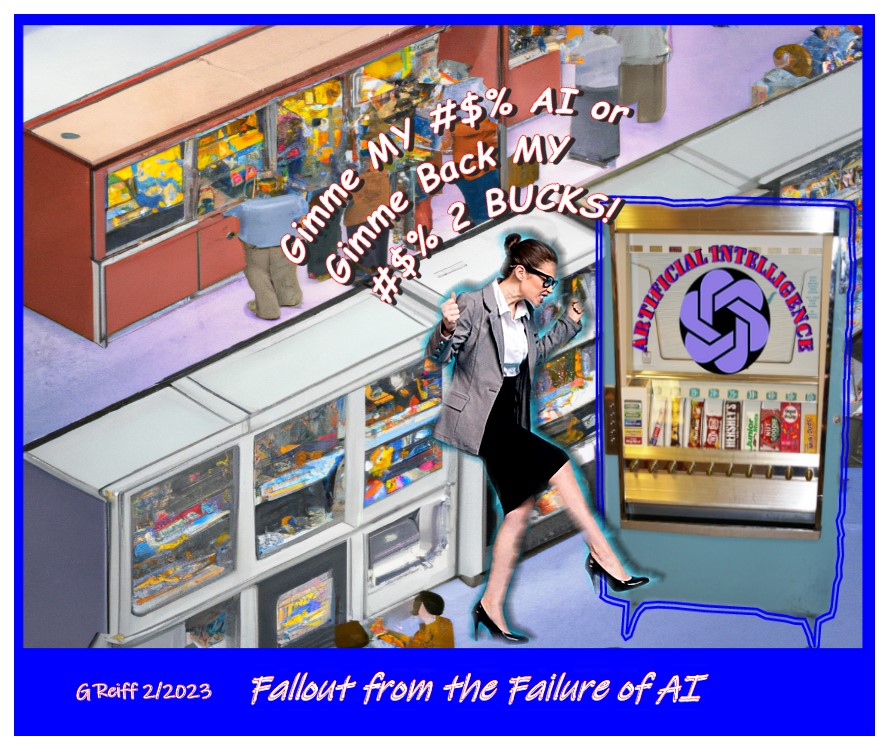
Gerald Reiff
| Back to Top | ← previous post | next post → |
| If you find this article of value, please help keep the blog going by making a contribution at GoFundMe or Paypal | ||